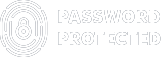5 Key Steps to Enhance Your WordPress Login Security [The Right Way]
Are you worried about your WordPress login security? You are not alone!
According to Arishi, 90,000 attacks occur on WordPress every minute.
The login page is one of the most vulnerable areas that hackers target. But don’t worry; there are several best practices that you can implement to enhance your WordPress login security and safeguard your website from unauthorized access.
In this blog post, we will go over some effective tips and techniques to protect your site against cyber threats and keep it safe from potential attacks.
Ready? Let’s get started!
Introduction to WordPress Login Security
As the most popular content management system (CMS) in the world, WordPress powers a staggering 42% of all websites.
While its widespread adoption is a testament to its user-friendly interface and comprehensive features, it also makes WordPress a prime target for hackers and malicious actors. That’s why the security of your WordPress login page should be at the top of your list when managing your WordPress website.
Best Practices for Website Login Security
By following the tips below, you can help keep your WordPress site safe and secure:
1. Use strong passwords and enable two-factor authentication (2FA)
2. Keep your WordPress core, themes, and plugins up to date
3. Harden your wp-config.php file
4. Protect your .htaccess file
5. Implement a security plugin like Wordfence Security
Why Securing Your WordPress Login Credentials Is Important
As the first step in securing your WordPress website, choosing strong and secure login credentials is important. A strong password protects your site from hackers and other malicious activity. In addition to selecting a strong password, you should also take measures to keep your password safe. Here are some tips for creating and storing secure login credentials:
1. Use a combination of upper and lower case letters, numbers, and special characters in your password.
2. Avoid using guessed words or phrases like “password” or your name easily.
3. Make your password at least 8 characters long. The longer, the better!
4. Never store your password in plain text. Use a secure password manager like LastPass or 1Password to generate and store strong passwords.
5. Enable two-factor authentication on your WordPress site if available. This adds an extra layer of security by requiring you to enter a code from your mobile phone in addition to your password when logging in.
5 Key Steps to Ensure WordPress Login Security
Regarding WordPress login security, you should follow a few best practices to help safeguard your website. First and foremost, always use a strong password for your WordPress login. A strong password is at least 12 characters long and contains a mix of upper and lowercase letters, numbers, and symbols.
Another great way to enhance your WordPress login security is using two-factor authentication. Two-factor authentication adds an extra layer of protection to your login by requiring you to enter a code from your mobile device in addition to your username and password.
It would help if you also considered limiting the number of failed login attempts allowed before someone is locked out of their account. By default, WordPress allows unlimited failed login attempts, but you can change this setting by adding the following code to your wp-config.php file:
define(‘WP_FAIL2BAN_MAXTRIES’, 3);
Make sure you keep your WordPress installation up to date with the latest security patches and updates. Keeping your WordPress site up-to-date will help ensure that any known security vulnerabilities are patched and that new ones are less likely to be exploited.
Step #1: Implement a Secure Password Policy
To keep your WordPress site as secure as possible, it is important to choose a strong password and update it regularly. Additionally, consider implementing a password policy for your site. A password policy is a set of rules that dictate how passwords must be chosen and used.
Some standard password policy requirements include the following:
- Passwords must be a minimum of 8 characters in length.
- Passwords must contain at least 1 uppercase letter, 1 lowercase letter, and 1 number.
- Passwords cannot contain easily guessed words or phrases such as “password” or “123456.”
- Passwords must be changed every 30 days.
Implementing a password policy on your WordPress site can deter hackers and protect your data. You can use the Single-password protection feature of password protected.
Also read: https://passwordprotectedwp.com/stop-wordpress-users-from-sharing-passwords/
Step #2: Use Two-Factor Authentication
There are many ways to enhance the security of your WordPress site, but one of the best is to use two-factor authentication (2FA). 2FA adds an extra layer of protection by requiring you to enter a second code and your username and password when logging in. This code can be generated by an app on your phone or another device, making it much more difficult for someone to hack into your account.
Two Factor Authentication has its own challenges. For one, setting up and managing multiple users can be challenging. Additionally, if you lose your phone or device with the 2FA code generator, you may need help logging into your account. For these reasons, it’s important to weigh the pros and cons of using 2FA before deciding whether or not it’s right for your WordPress site.
Step #3: Block Unauthorized Access Attempts
To protect your WordPress website from unauthorized access attempts, blocking access to the login page from any IP addresses that are not authorized is important. This can be done by adding a simple code snippet to your site’s .htaccess file.
If you are not familiar with editing .htaccess files, we recommend that you contact your web hosting provider for assistance. Once you have added the code snippet to your .htaccess file, anyone who tries to access your WordPress login page from an unauthorized IP address will be redirected to a 404 page.
You can authorize IP addresses for accessing your WordPress login page in a few different ways. One option is to add the IP addresses of all authorized users to the code snippet in your .htaccess file. Another option is to add a list of authorized IP addresses to a separate file on your server and then reference that file in the code snippet.
Whichever method you choose, make sure that you keep the list of authorized IP addresses up-to-date so that only those who should have access to your WordPress login page can actually get in.
Step #4: Set Limit Login Attempts
By default, WordPress does not have a feature to restrict the amount of unsuccessful login attempts a user can make. An attacker can try an infinite number of usernames and passwords before being successful if there is no cap on the number of failed login attempts they can make.
To limit the login attempts for the WordPress login page, you can install a WordPress security plugin of your choice that offers that feature.
On the other hand, if you want to limit the login attempts for your password protected WordPress content, then check out the Password Protected plugin, as it offers a feature called Limit Login Attempts that allows you to restrict dubious login attempts.
Moreover, it provides Brute Force Protection so that you can determine how many failed login attempts are allowed before locking out a username or IP address for a certain period.
Step #5: Regularly Audit User Accounts
User accounts are the weak link in any website security strategy. Even with strong passwords and other security measures in place, a malicious user with access to an account can wreak havoc on your site. That’s why it’s important to regularly audit your user accounts and remove any that are no longer needed. This process can be automated with a plugin like WP Security Scan, which will scan your site for unused or inactive accounts and automatically delete them.
If you don’t want to use a plugin, you can manually check for unused accounts by looking at your site’s activity logs. Any account last used a while ago is a potential candidate for deletion.
Remember, the goal is to reduce the number of active accounts on your site and remove any unnecessary ones. Doing so will make it much harder for attackers to find and exploit vulnerabilities on your site.
Final Remarks
Enhancing WordPress login security is important in ensuring your website remains safe and secure. Following the five critical steps outlined in this article, you can rest assured that your website will remain protected from malicious actors.
If you want to password protect your WordPress content, then don’t forget to download the free Password Protected plugin. It can help safeguard against potential threats in the future – so don’t wait any longer!
Frequently Asked Questions
How do I make my WordPress login secure?
You can make your WordPress login secure by following some of the tips in the article, such as:
- Using SSL to encrypt your login data and prevent hackers from intercepting it.
- Enabling two-factor authentication adds an extra security layer to your login process.
- Changing the default login URL from wp-login.php to something less predictable3.
- Limiting the number of login attempts and blocking malicious IP addresses.
- Using strong passwords and updating them regularly.
Is WordPress login secure?
By default, WordPress logins are secure. However, it can be vulnerable to brute force attacks, phishing, malware, and other threats if you do not take proper precautions. Therefore, we recommend adhering to the best practices mentioned above to enhance your WordPress login security.
Why is my WordPress login page not secure?
Your WordPress login page might not be secure if you are using HTTP instead of HTTPS protocol to access your website. HTTP is an insecure protocol that does not encrypt your data and allows hackers to eavesdrop on your online activity.
You can check if your website uses HTTPS by looking at your browser’s address bar. If you see a green padlock icon and the word “Secure” next to your website URL, then you are using HTTPS. If not, then you need to install an SSL certificate on your website and force HTTPS redirection.
What are good ways to make WordPress more secure?
Besides securing your WordPress login page, there are other ways to make WordPress more secure, such as:
- Regularly update your WordPress core, themes, and plugins to fix any security vulnerabilities.
- Use a reputable web hosting service that provides security features and backups.
- Install a security plugin that scans your website for malware, blocks malicious requests, and monitors your website activity.
- Delete unused themes and plugins that may pose security risks.
- Change the default admin username and prefix of your database tables.
How do I allow users to log in on WordPress?
You can allow users to log in to WordPress by enabling user registration on your website. To do this, go to Settings > General and check the box next to “Anyone can register.” Then, choose a default user role for new users from the drop-down menu.