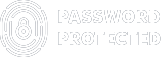How to Stop WordPress Users from Sharing Passwords
If you are struggling to stop WordPress users from sharing passwords, then don’t worry; we’ve got you covered!
Without a doubt, WordPress is a powerful and popular platform for creating and managing websites. It offers many features and benefits for online marketers, bloggers, and anyone who wants to have an online presence.
According to W3Techs, WordPress powers 43% of websites, which makes up 63.1% of the global CMS market share.
However, WordPress also has some drawbacks, such as the possibility of password sharing among users. This can compromise the security and privacy of your website, especially if you have sensitive or valuable content that you want to protect.
In this article, we will explain how password sharing can happen on WordPress, why it is harmful to your website, and how you can prevent it using the Password Protected Plugin.
Ready? Let’s dive right in!
How Do WordPress Users Share Passwords?
To understand it better, we must first learn how WordPress handles user sessions. In WordPress, cookies store data about logged-in users, such as their usernames and special keys that verify their passwords. However, WordPress does not prevent users from logging in from different locations or devices with the same credentials.
For example, if you log in to your WordPress site from a public computer and check the “Remember me” option, anyone else who uses that computer can access your site without entering your password. Or, if someone knows your username and password, they can log in to your site from anywhere at the same time as you.
This means that users can easily share passwords with others who want to access your paid or private content for free. Consequently, this can lead to many problems for your website, such as security breaches, revenue losses, and performance issues.
Why Should You Stop WordPress Users from Sharing Passwords
Password sharing is common among WordPress users who want access to paid or private content without paying or registering. However, this can have negative consequences for your website, such as:
- Security Risks: It can expose your website to hackers, malware, or other threats that damage or steal your data. Likewise, you might lose control over who can access and use your site.
- Content Theft: Unauthorized users can easily copy, modify, or distribute your content without your permission. Consequently, this can reduce the value and quality of your content and harm your reputation and credibility.
- Revenue Losses: If users can access your content for free, they will have no incentive to pay or subscribe to your site. In turn, you will experience a significant decrease in revenue and profitability.
Therefore, stopping users from sharing passwords and protecting your website is important. Continuing on, we will show you how you can use the Password Protected WordPress Plugin to prevent password sharing and secure your content. We will also share some additional tips and tricks to enhance your WordPress security.
Install Password Protected Plugin to Prevent WordPress Password Sharing
Password Protected is one of the top WordPress plugins that address the issue of password sharing. With one master password, you can get a quick and easy solution to make your entire WordPress site private. The master password has a limited lifespan, and you can only use it a certain number of times before it expires.
You can also change a password-protected screen’s typeface, backdrop, logo, color, etc., using our free login designer plugin, which is completely compatible with our Password Protected plugin.
Some of the major features of Password Protected include:
- Password-Free Administration
- Multiple password management
- Expiry date setup
- Password Usage Limit
- Limited login attempts
- Customization of password protected page.
To install the Password Protected plugin, simply follow these steps:
- Navigate to the Plugins → Add New on your WordPress dashboard.
- Search for “Password Protected,” and look for Password Protected by WPExperts.
- Click on Install and then Activate it.
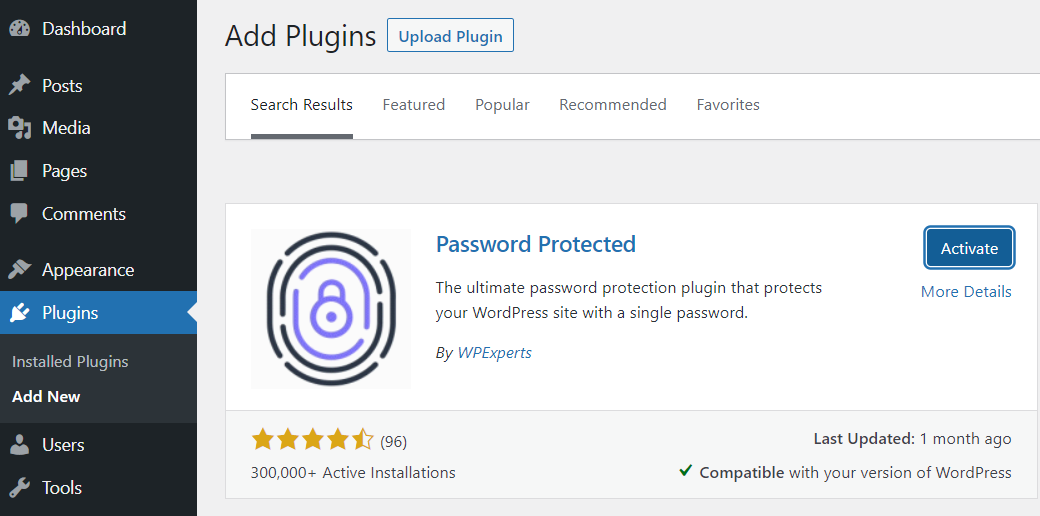
- Once activated, select the Password Protected from the left-hand side menu.
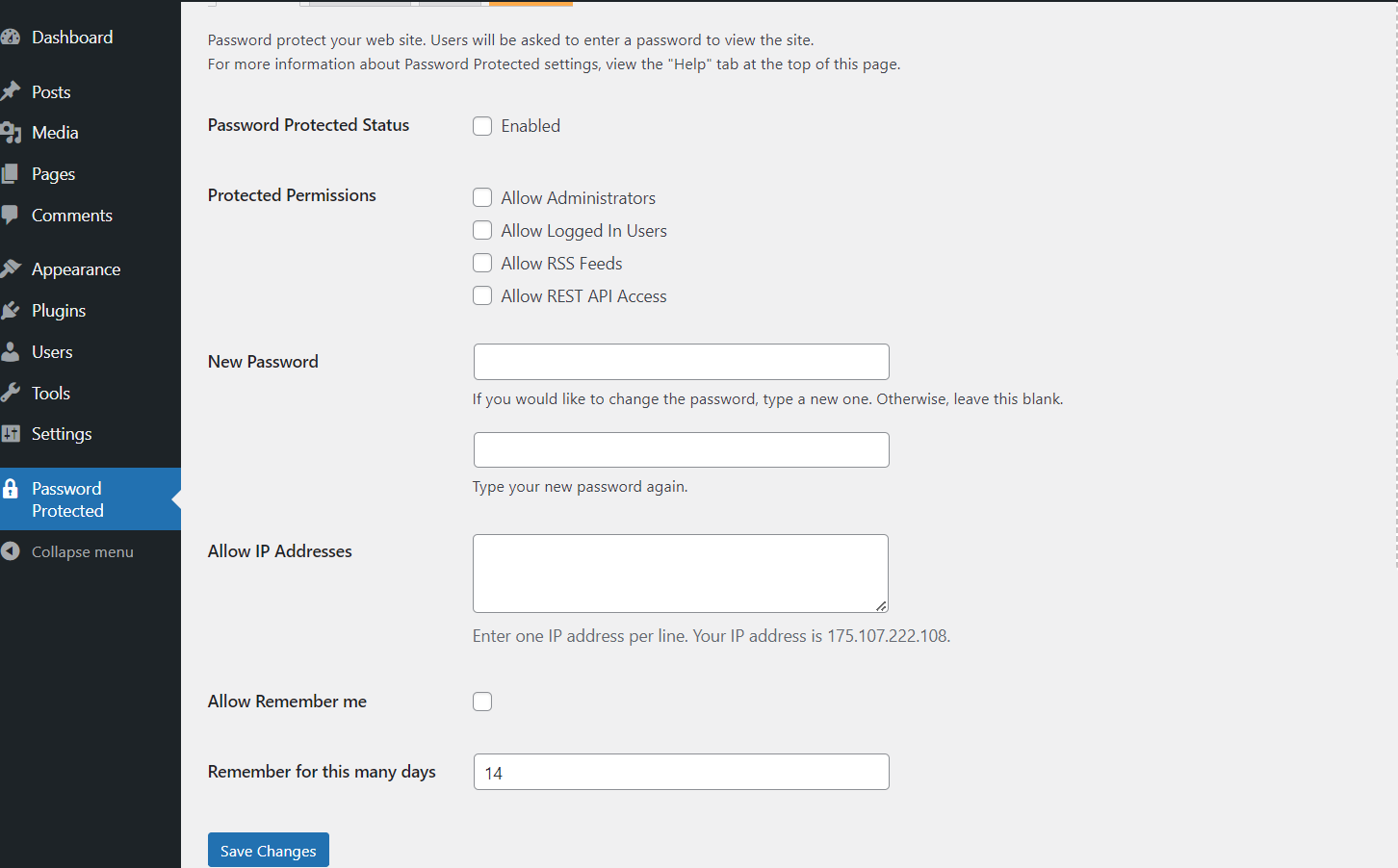
Now, you can password protect your WordPress content so that users cannot share it with others.
3 Easy Ways to Prevent Password Sharing with Password Protected Pro
Password Protected Pro does not only let you set passwords but also lets you control how and when users can use them. Here are three easy ways to prevent password sharing with Password Protected Pro:
1. Limit Password Usage
You can specify how many times a user can use a particular password to access your site or content. For instance, you can set a password usage limit to any number you want. Once the limit exhausts, the user will not be able to use the password to access the content. This way, you can prevent users from sharing passwords with others who have not paid or registered for your site.
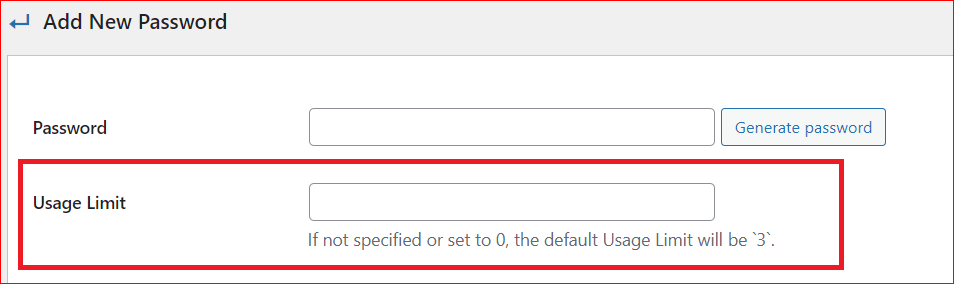
2. Restrict IPs by Whitelisting IP addresses
With the Password Protected “Allow IP Addresses” feature, you can enable cookies to save the passwords and the login information of the users. This means that you can restrict the passwords to their IP addresses or user accounts and prevent them from logging in from different locations or devices.
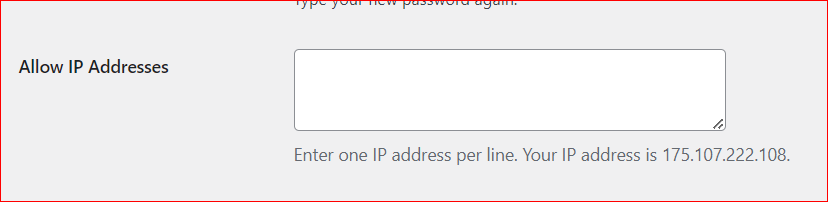
3. Set Expiration Time for Password
When you are issuing passwords to new users for password protected content, you can set a time limit for your passwords to expire, which prevents users from accessing your site or content after their subscription period expires.

Congratulations! If you have implemented these three features, users cannot access WordPress content through password sharing.
Additional Tips and Tricks to Enhance Your WordPress Security
1. Enable Two-Factor Authentication (2FA)
Two-factor authentication is a process where two different methods are used to verify the user’s identity. This could include a PIN, biometrics, or even an SMS code sent to the user’s mobile device. 2FA helps prevent unauthorized access by ensuring only users with all access points can enter.
2. Install An SSL Certificate
This will encrypt all communications between your website and its users, making it more difficult for hackers to intercept data.
3. Create Strict Password Policies
Set up rules that require all users to create strong, unique passwords and prevent them from sharing passwords with others.
4. Run Regular Security Scans
Use a plugin or service that automatically checks for malware and other security threats on your website.
5. Monitor User Activity
Keep an eye on your user accounts and watch for suspicious activity, such as sudden spikes in traffic or login attempts from unfamiliar IP addresses.
By taking these steps, you can help protect your WordPress site from malicious actors. You will also ensure that all users remain away from sharing passwords.
Finally, Educate Users About Password Sharing Risks
WordPress users must be educated on the risks of sharing passwords, how they can compromise their accounts, and the security of the entire WordPress system.
Many people underestimate the risk of sharing passwords, which can lead to the following:
- Unauthorized access to sensitive data
- Exploitation of account privileges
- Vulnerability to phishing scams and malware infections
The best way to educate users about this threat is by providing them with clear guidelines on the following:
- How to create secure passwords,
- How to store them safely, and
- Why they should not share their passwords.
You could also remind them periodically that they should never share or store passwords in an insecure manner. Furthermore, when setting policies for your users, ensure that those policies explicitly forbid password sharing. This will help ensure that no one is tempted to break the rules by sharing passwords.
Closing Remarks
Password sharing is a serious problem that can affect the security, privacy, and profitability of your WordPress site. If you want to protect your site and content from unauthorized access, you need to use a reliable and effective plugin that can help you prevent password sharing.
Password Protected Pro is one of the best plugins for this purpose. It allows you to create and manage passwords for your site or specific content and lets you control how and when users can use them. You can limit password usage, restrict the IPs by allowing certain IPs, and specify the password expiration period. These features will help you stop users from sharing passwords and keep your WordPress site safe and secure.
So, what are you waiting for? Go ahead and install the Password Protected plugin NOW! and ensure that your WordPress content is always protected!
Frequently Asked Questions
1. Can WordPress content be password protected?
Yes, you can use the Password Protected plugin to create and manage passwords for your WordPress content so that only the users you share the password with can access it.
2. How do I lock content in WordPress for free?
Use our free Password Protected plugin version to lock your entire account with a single password. Simply go to your WordPress, navigate through Plugins → Add New. Search for “Password Protected” and then install and activate the plugin to lock down your entire site.
3. What is the difference between private and password protected WordPress?
Private and Password protected are two different visibility settings for WordPress content. Private means users with specific roles (such as administrator or editor) can only view the content. Password protected implies that anyone who knows the Password can view the content. Private content is more secure than Password protected content, but it also limits access to a smaller group of users.
4. What is the best way to allow specific users access to WordPress content?
If you want to restrict access to WordPress content to specific users, the best way is to do it by using the “Allow IP Addresses” feature. It only allows certain IP addresses to access password-protected content.