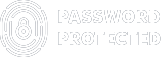Introducing Password Protected V2.7.1 (Free) and V1.4.1 (Pro): New Features for Enhanced Security!
As a Password Protected user, you certainly want more robust security for your WordPress site.
To give you more control over your WordPress site’s security, we are excited to announce Password Protected V2.7.1 (Free) and V1.4.1 (Pro)-packed with powerful new features designed to give you more control over your WordPress site’s security.
Our team has worked hard to bring you these updates, which will enhance user management, protect WP Admin, and provide valuable insights into your site’s security.
Without further ado, let’s check these out!
Empower Your Site Security with 3 New Features of Password Protected Plugin!
Following are the three new features in the latest version of Password Protected:
- Whitelist User Role
- WP Admin Protection
- Password Attempt Activity Report
Let’s explore them in more detail.
1. Whitelist User Role
One of the standout features of this update is the ability to Whitelist Specific User Roles. With this feature, you can now grant access to designated user roles without requiring them to enter a password.
This means you have the flexibility to choose which user roles can view your password-protected content directly.
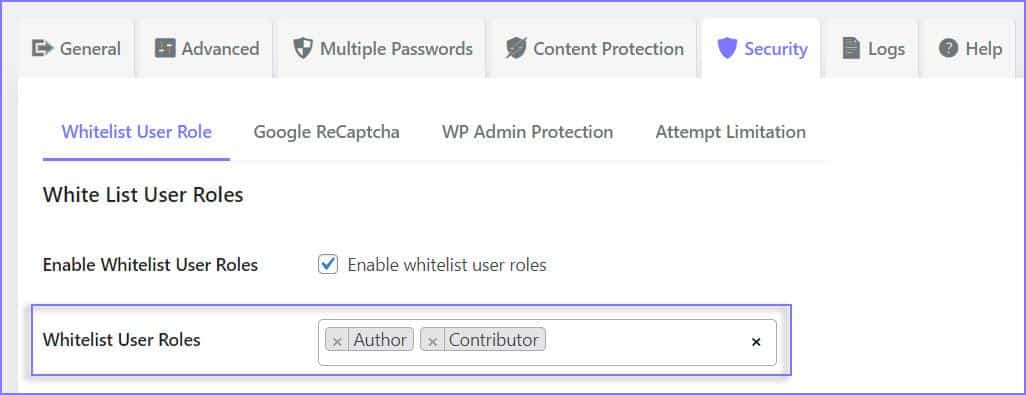
Whether it’s Administrators, Editors, Authors, or any other custom user role you’ve defined, you can easily whitelist them through the Password Protected plugin’s Security tab.
This feature is available in the plugin’s Pro version, offering greater control over who can access your protected content.
2. WP Admin Protection
If you want to add an extra layer of security to your WordPress login page, you’ll love this feature.
With WP Admin Protection, you can add an extra layer of security by requiring a password to access the WP Admin dashboard.
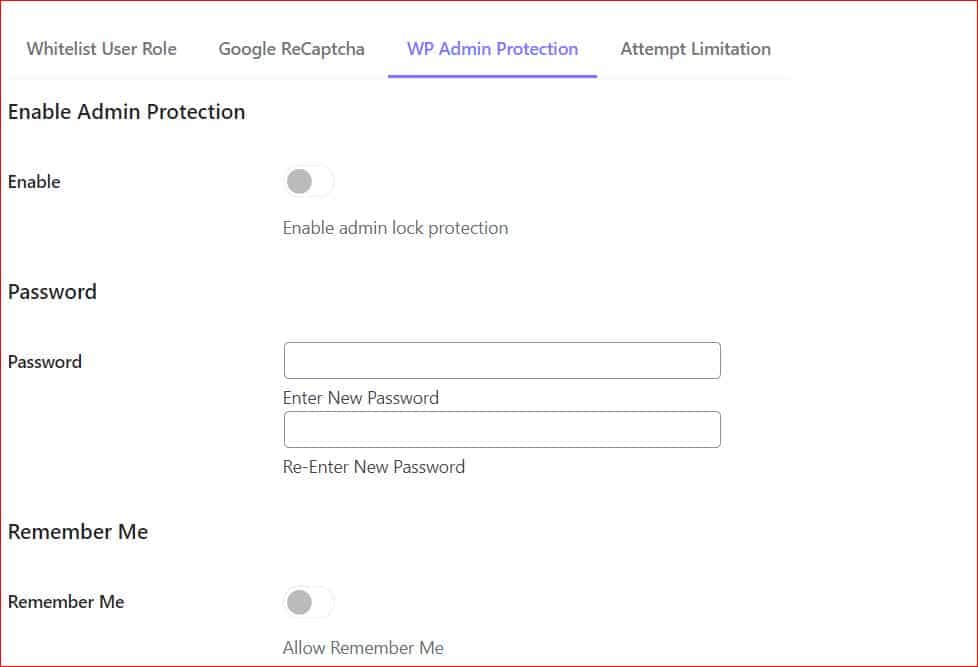
This added protection ensures that even if someone gains access to your site’s frontend, they’ll still need the password to enter the backend.
WP Admin Protection is a valuable feature in preventing unauthorized access to your site’s critical settings and data.
3. Password Attempt Activity Report
Understanding how users interact with your password-protected content is essential for maintaining security.
With the Password Attempt Activity Report, you now have access to detailed insights into the login attempts on your protected sites.
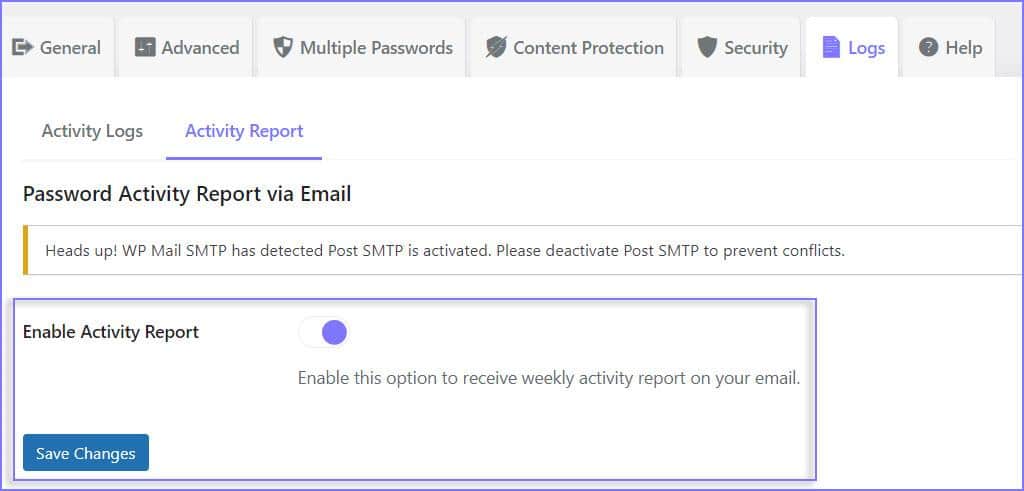
This feature provides a weekly email report that includes metrics such as total access attempts, successful and failed attempts, browsers used, and recent activity logs.
Whether you’re using the Lite or Pro version of the plugin, this report gives you a clear overview of who is trying to access your protected content and their activity.
For free users, the weekly email report looks like this:
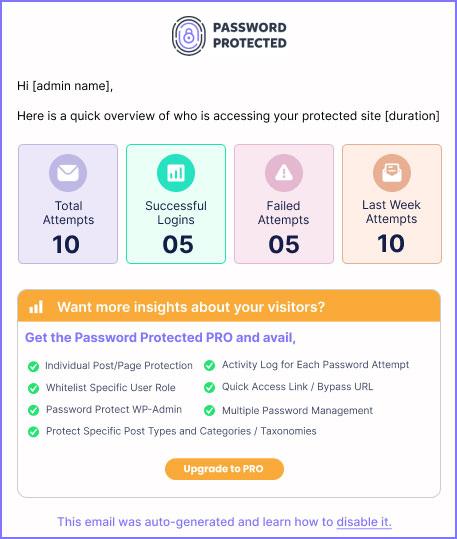
And for Password Protected Pro users, the weekly email report contains extra information such as the most frequently used browser and the recent activity logs.
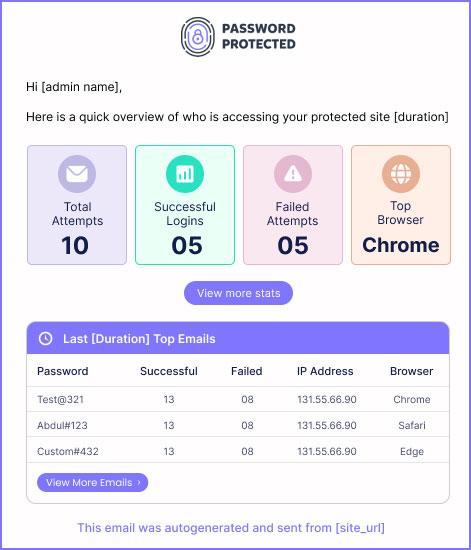
How to Unlock the Latest Password-Protected Features
Excited to implement these new security enhancements? Here’s a quick guide on how to unlock and utilize the latest Password Protected features:
NOTE: Don’t forget to update the password Protected plugin V2.7.1 (Free) or V1.4.1 (Pro) through your WordPress dashboard.
If you’ve updated the plugin, follow the below configure each feature.
1. Whitelist User Role
To whitelist user roles, navigate to the Password Protected settings.
- Look for the “Whitelist User Role” option and select the desired user roles.
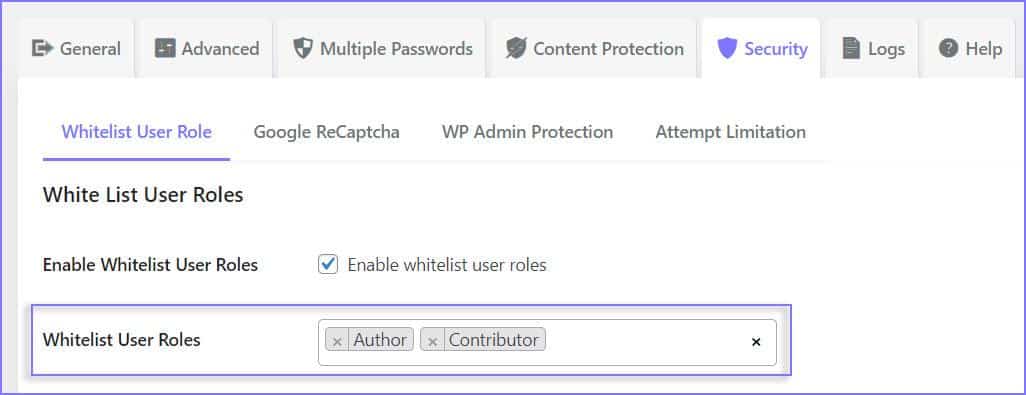
- Save your changes to enable automatic access for selected roles.
2. WP Admin Protection
- Access the WP Admin Protection settings within Password Protected.
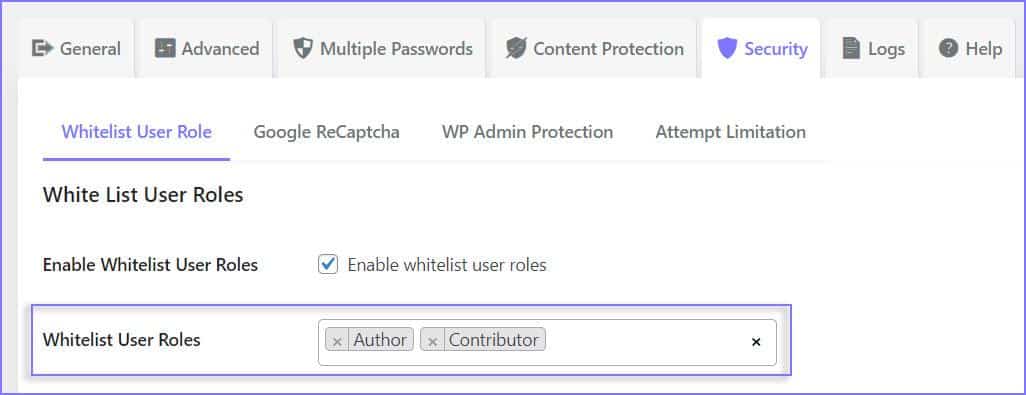
- Enable WP Admin Protection and set a strong password for the WP Admin area.
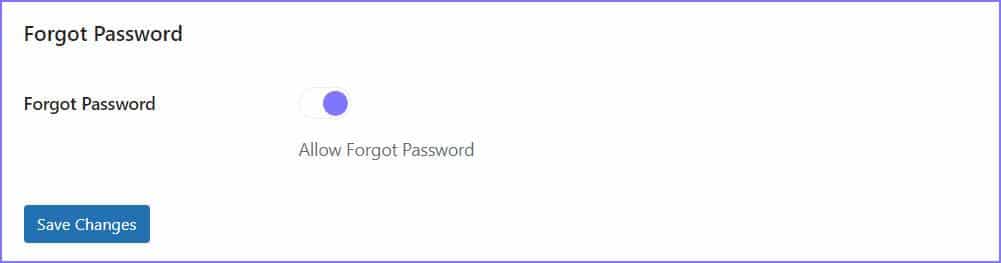
- Save your settings to activate WP Admin Protection immediately.
3. Password Attempt Activity Report
- Head to the Password Protected dashboard and locate the “Activity Report” section.
- Here, you can view a detailed log of all password attempts, including IP addresses and dates.
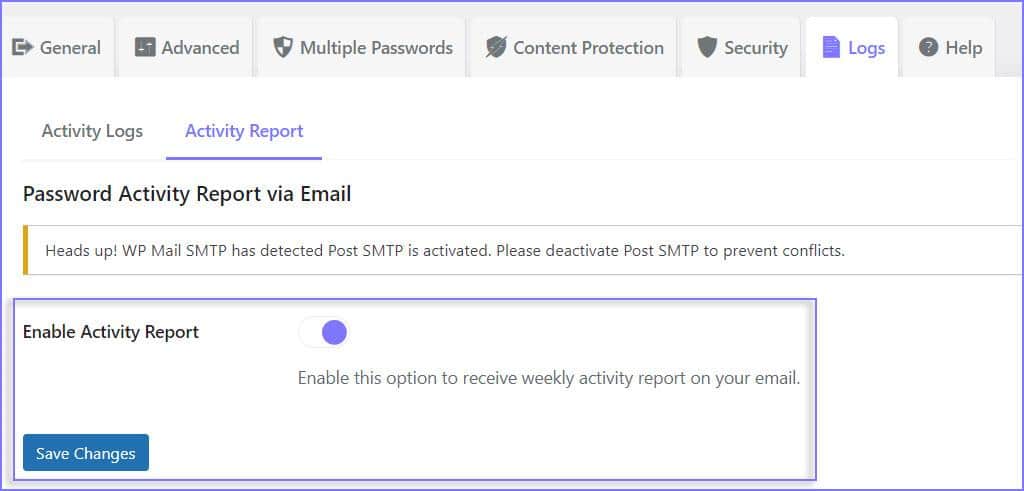
- Use this valuable information to monitor and respond to any suspicious activity effectively.
Final Remarks on Password Protected Updates
With the introduction of these new features, Password Protected continues to be a valuable solution for securing your WordPress content. Whether you’re protecting individual pages, specific posts, entire categories, or WordPress login pages, Password Protected ensures that only authorized users can access your sensitive content.
To unlock the latest Password Protected updates, simply update to V2.7.1 (Free) or V1.4.1 (Pro) through your WordPress dashboard.
To learn more, check out our documentation 👉 here.
Finally, please feel free to contact us if you have any questions, feedback, or suggestions. Your feedback would be greatly appreciated.
Thank you for choosing Password Protected – the ultimate WordPress plugin for enhancing your site’s security!