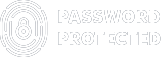How to Password Protect WooCommerce Shop Page [3 Simple Steps]
Are you searching for an easy way to password protect WooCommerce shop page? If so, then you are in the right place.
Unfortunately, WooCommerce has no built-in option to password protect your shop page. But don’t worry! Today, we will show you exactly how to do it using the Password Protected plugin in three simple steps.
Password Protected is a powerful and easy-to-use plugin that allows you to password protect any WordPress content, including WooCommerce shop pages, products, categories, tags, custom post types, and more.
So, without further delay, let’s get started!
Why Password Protect Your WooCommerce Shop Page?
If you want to create a WooCommerce private product or an exclusive WooCommerce private store for your customers, then password protecting your WooCommerce shop page is the right way to go.
By setting a password for your shop page, you can restrict access to your products and prices and only allow authorized users to view and purchase them.
Here are some of the reasons why you may want to do it:
1. WooCommerce Private Store
As you want to create a private online store that is only accessible to your members, clients, or customers, you need to password protect your WooCommerce shop page. This way, you can offer exclusive products or services, discounts, or rewards to your loyal or premium customers.
In turn, you can create a sense of exclusivity and trust among your customers by making them feel special and valued.
2. Limited Access to a Few Customers
Offering special products or discounts to your loyal customers or subscribers is a great strategy to create consistent sales for your product or services. With password protection on your WooCommerce shop page, you have the power to do just that.
Using password protection for your WooCommerce shop page, you can control who can view or purchase your products or services and prevent unauthorized users from accessing them. Alternatively, you may use this method to create a wholesale store, a B2B store, or a membership site.
3. Sell Age-Restricted Products
Certain products may be suitable only for customers of a certain age. Whether it’s alcoholic beverages, adult content, or other age-restricted items, password protecting your WooCommerce shop page allows you to ensure that only individuals of legal age can view and purchase these products.
Yet, this not only helps you comply with regulations but also provides a safer and more responsible shopping experience for your customers.
4.Test Your WooCommerce Shop Page/ Product
Before introducing a new product or a new design for your WooCommerce shop page, it’s crucial to ensure that everything works seamlessly. By password protecting the page during the testing phase, you can conduct thorough quality checks without the risk of unwanted visitors stumbling upon incomplete or buggy features.
This allows you to fine-tune your shop page until it’s perfect and make any changes or improvements to it without affecting your live site or your customers’ experience.
3 Simple Steps to Password Protect WooCommerce Shop Page
To password protect a WooCommerce shop page, you need a password protected WooCommerce plugin such as Password Protected.
As we told you earlier, by using the Password Protected plugin, you can not only password protect your WooCommerce shop page but also create WooCommerce private and secure WooCommerce categories, WooCommerce digital products, and much more.
Follow the steps below to secure your WooCommerce shop page:
Step #1: Install and Activate Password Protected Pro
Initially, you can install the Password Protect plugin as a free version, but to secure the Woocommerce shop page, you have to get its Pro version.
To get Password Protected Pro, here’s what you need to do:
- Log in to your WordPress dashboard.
- From the left-hand side menu, navigate to Plugins → Add New Plugin.
- In the search bar, type “Password Protected” and look for “Password Protected – Ultimate Plugin to Password Protect…”
- Click on the “Install Now” button, and once it’s installed, click “Activate” to activate the plugin.
Once the plugin is activated, follow these steps to upgrade to the Pro version:
- Head to the plugin’s settings screen.
- Click on the “Get Pro” tab.
- Then, click on the “Get Password Protected Pro” button, as shown in the image below.
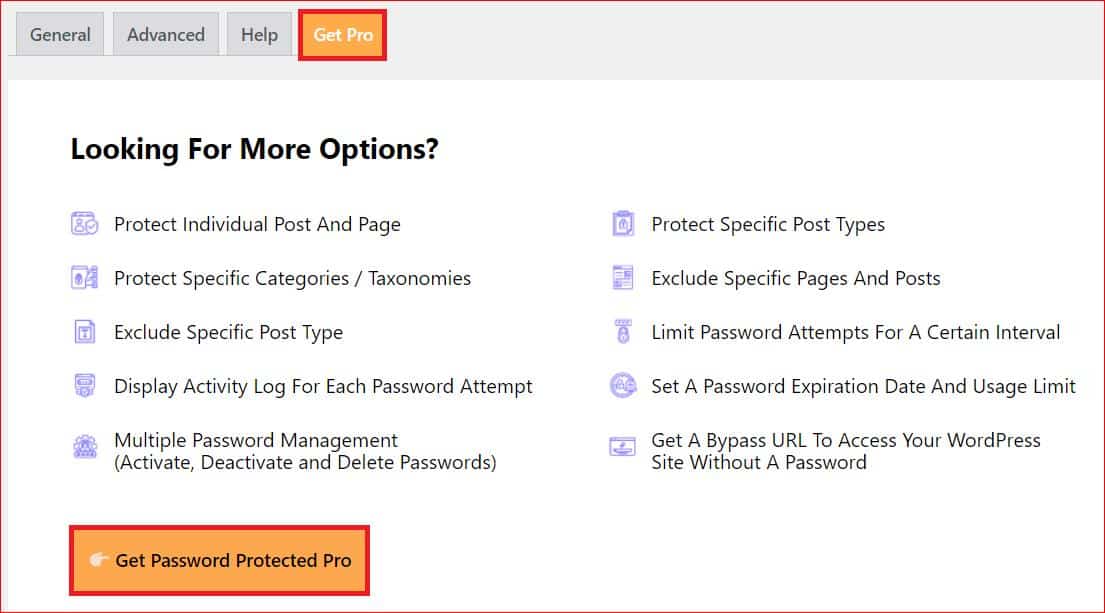
- The subsequent page will be the pricing page, where you can choose the plan that suits you best. After selecting your plan, complete your order.
- Shortly after, you’ll receive an email containing a link to download the Password Protected Pro zip file and your unique license key.
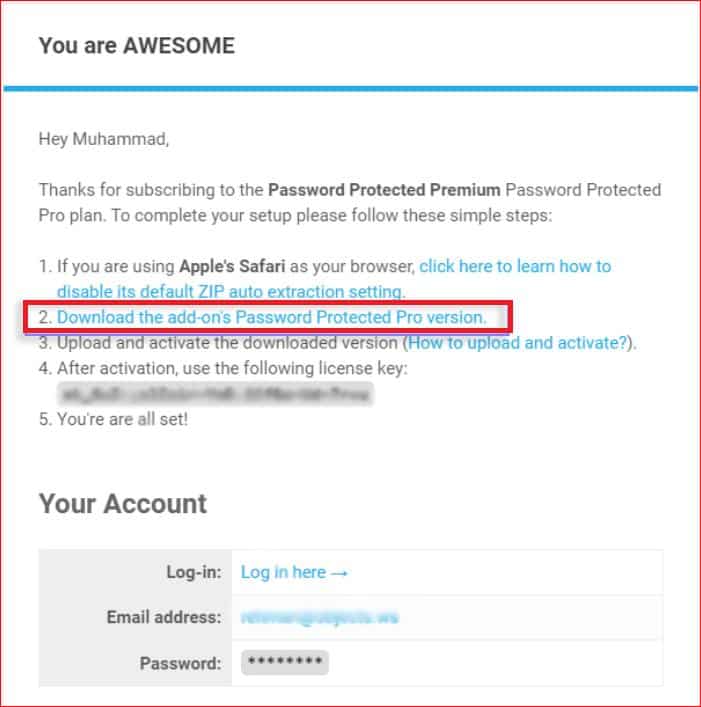
Now, let’s install and activate the Password Protected Pro plugin:
- Return to your WordPress dashboard.
- Navigate to Plugins → Add New Plugin → Upload Plugin.
- Upload the “Password-Protected-pro.zip” file that you downloaded earlier from the Welcome email.
- Click “Install Now” to install the Pro version.
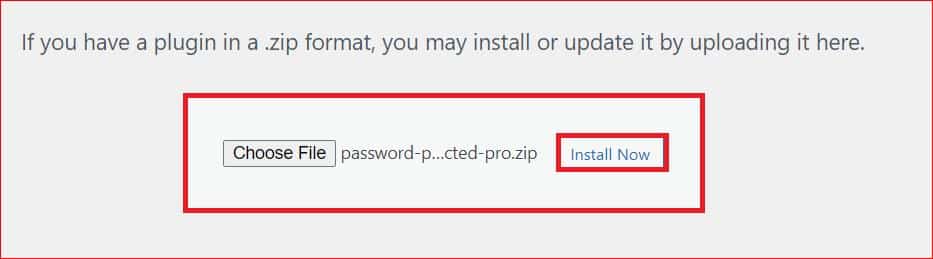
- After installation, click on “Activate Plugin.”
- Finally, enter your unique license key when prompted to complete the activation process.
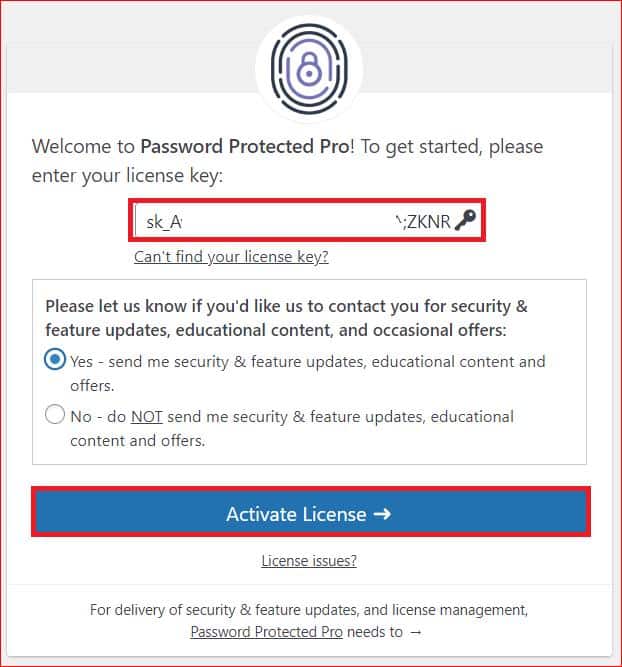
And that’s it! You’ve successfully installed and activated Password Protected Pro. Now you can easily password protect your WooCommerce shop page.
Step #2: Turn On Password Protection from the Post Type Protection Tab
In this step, we will enable password authentication for a WooCommerce page so that we can set a password for the WooCommerce shop page.
First, make it clear that you have two protection options. First is “Individual” and second is “Global” protection.
- “Individual” protection allows you to password protect a specific page.
- The “Global” protection option applies password protection to all WooCommerce pages.
To enable individual page protection:
- Go to your WordPress dashboard and locate the “Password Protected” plugin.
- In the plugin’s settings, click on the “Post Type Protection” tab.
- Checkmark the box under the “Individual” column for page protection.
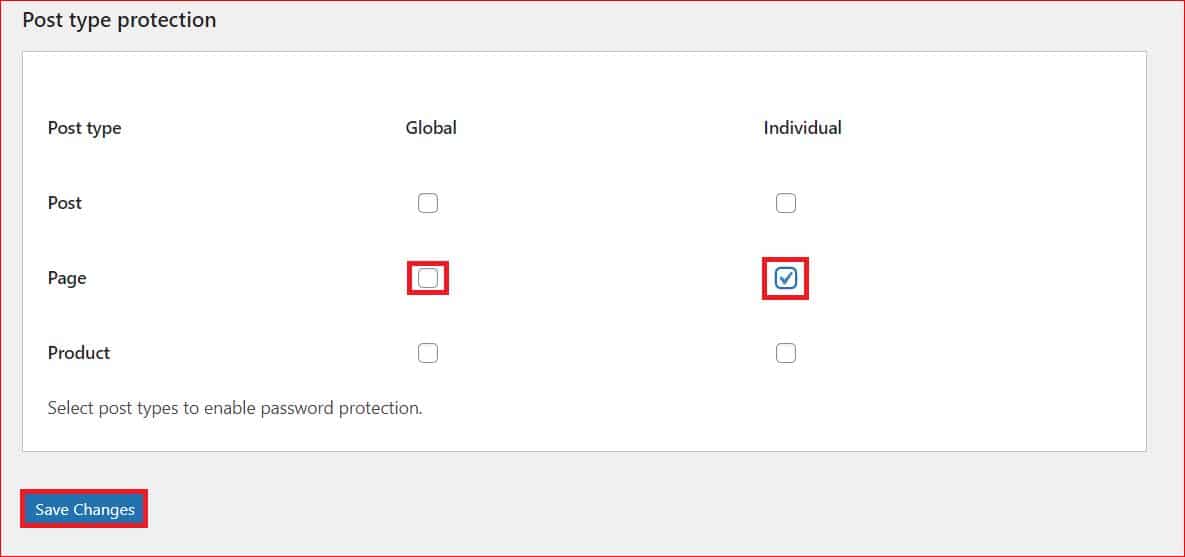
- After selecting this option, remember to hit the “Save Changes” button to implement the changes.
Step #3: Add Password for the WooCommerce Shop Page
Finally, it’s time to add a password for your WooCommerce shop page. To do so, follow these simple instructions:
- Return to your WordPress dashboard and navigate to Pages → All Pages.
- Locate the Shop page and click on “Edit.

Once you’re on the shop page editor:
- Scroll down to the “Enable Password Protection” option, tick the box, and click the “Save Changes” button.
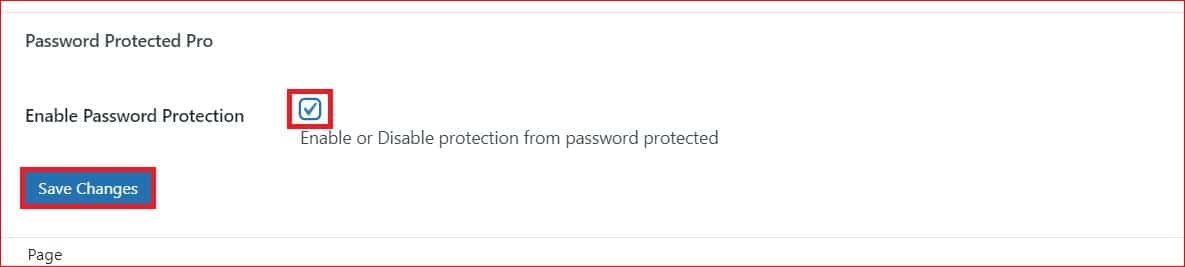
After saving, on the same page, you’ll see the fields to set up the password:
- Password: You can set any password of your choice, but make it at least 8-digit for better security.
- Usage Limit: It is a number that determines how many times a user can use the password.
- Expiry: Choose an expiry date for your password
- Status: For the time being, leave the status as “Activate.” However, you can revise it to “Expired” or “Deactivate” later.
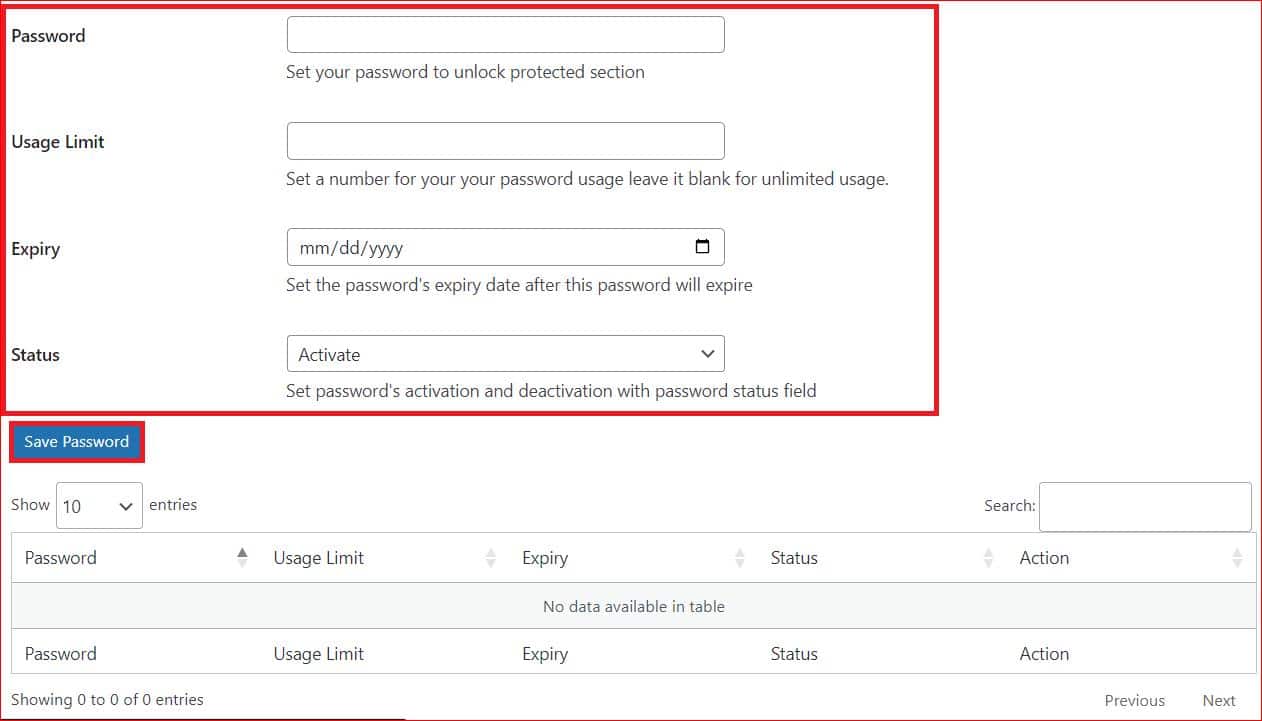
Once you’ve set up the password, click “Save Changes” again to apply the protection. Now, when someone attempts to access the protected WooCommerce shop page on your site, they’ll encounter the password protected screen below.
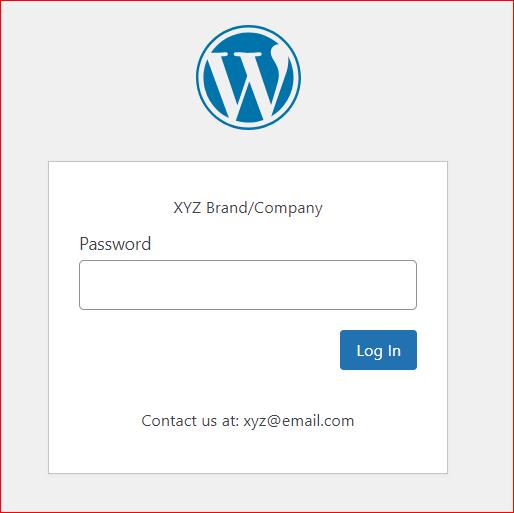
Congratulations! You’ve now successfully password protected your WooCommerce shop page.
Safeguard Your Password Protected Screen from Brute Force Attack
WordPress brute force attack is one of the most common WordPress attacks that hackers use to get unauthorized access to password protected WordPress pages.
Fortunately, the Password Protected plugin offers an amazing limit login feature that helps you prevent WordPress brute force attacks by restricting the number of password attempts a user can make in a specific period.
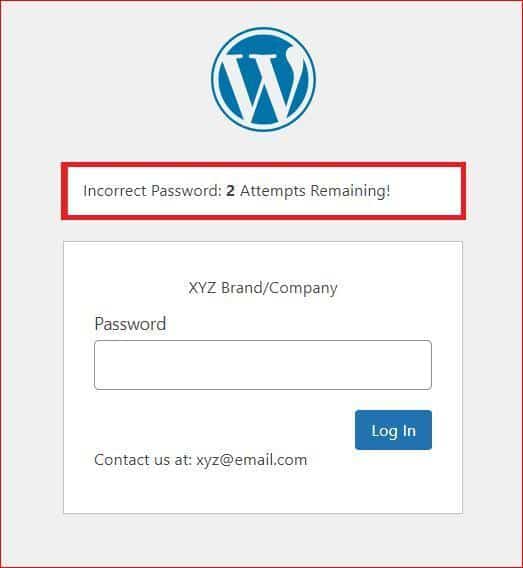
As shown in the screenshot above, once you set the limit login attempts, the user will see the remaining login attempts and cannot enter a password after a certain number of failed attempts.
Final Remarks
As a WooCommerce store owner, you might want to password protect WooCommerce shop page for whatever reason.
Whether you want to offer premium item exclusivity to VIP customers or prevent theft against your intellectual property, our outlined three-step process that we’ve shown you in this article leveraging the Password Protected plugin ensures easy protection for your WooCommerce shop page.
On top of that, with the Password Protected plugin, you can also secure WooCommerce categories, WooCommerce digital products, WordPress posts, custom post types, and much more.
For further assistance or queries, reach out through our customer support channel. Thank you for choosing Password Protected.
Stay safe, stay protected!
Frequently Asked Questions
How do I password protect a shop page in WooCommerce?
To password protect a shop page in WooCommerce, utilize the Password Protected plugin. Install the plugin, activate it, and then set up password protection for the shop page through the plugin’s settings.
Can you password protect the shop page in WooCommerce?
Yes, you can easily password protect your WooCommerce shop page using the Password Protected plugin. Install the Password Protected plugin from your WordPress plugin’s repository and follow the above guide to secure your WooCommerce shop page.
How do I restrict content in WooCommerce?
To restrict content in WooCommerce, you need to install the Password Protected plugin. It not only allows you to password protect the WooCommerce shop page, but you can create a private WooCommerce store within minutes.