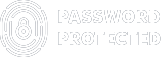Password Protected – v2.6.6 Release: Password Protect WordPress Pages, Posts, and Categories for Better Security
Also, password protect your WooCommerce products and categories with ease!
Want to make certain posts, pages, and categories of your WordPress site exclusive to your subscribers? Well, there is good news for you!
With our latest and exciting Password Protected v2.6.6 release, you can easily password protect individual posts, specific pages, or even categories/taxonomies within seconds.
Isn’t that amazing?
Now, let’s unveil what new features the Password Protected v2.6.6 release has brought to enhance your website’s security and user experience.
In the end, we will show you how you can unlock these amazing features as well, so stay tuned!
Unveiling 4 Exciting Features with Password Protected v2.6.6 Release
The latest Password Protected release offers four new features, so let’s take a look at each one in more detail.
1. Specific Page Protection
Password protect any individual page with ease!
If you want to offer certain content of your website to premium subscribers, then you need a way to make it private so other visitors can’t access it.
That’s where our new “Specific Page Protection” feature comes in! Whether you want to share a portfolio, testimonials, tutorials, guides, WooCommerce products and categories, or downloads. Specific Page Protection makes it a breeze!
To password protect an individual page:
- Simply go to the “Post Type Protection” tab
- Select “Page” under the “Post Type” column.
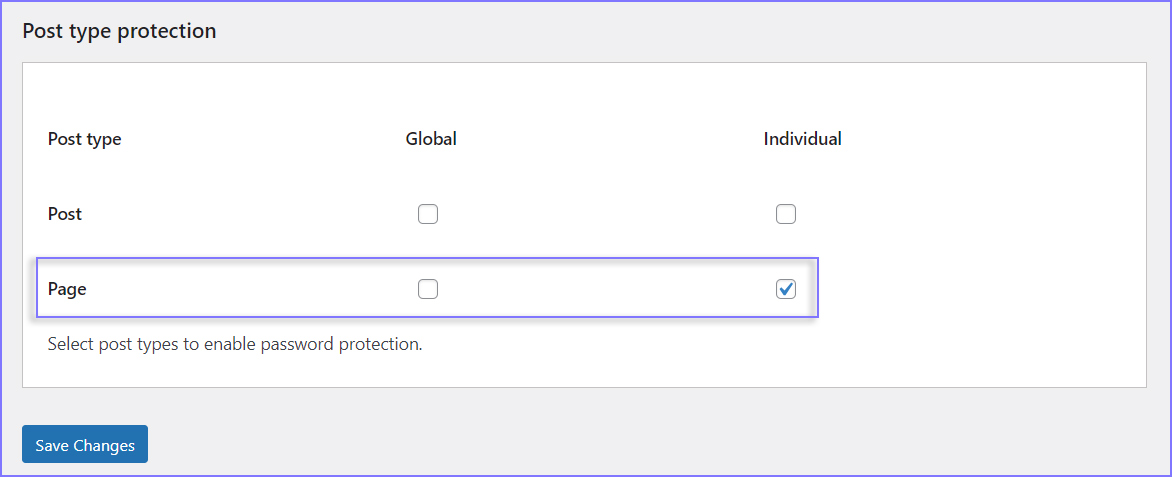
- Put a checkmark in the “Individual” box.
- Go to “All Pages” and Select that specific page’s “Edit” button.
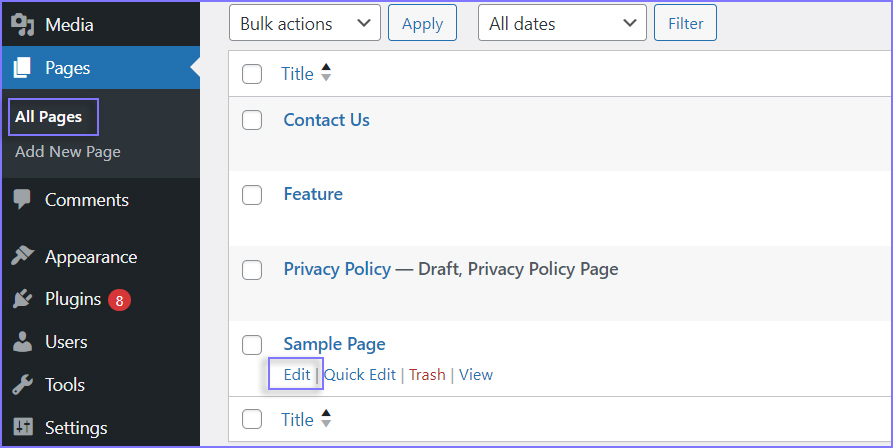
- Check “Enable Password Protection” and hit “Save Changes.”
- New fields will appear (i.e., Password, Usage Limit, Expiry, and Status).
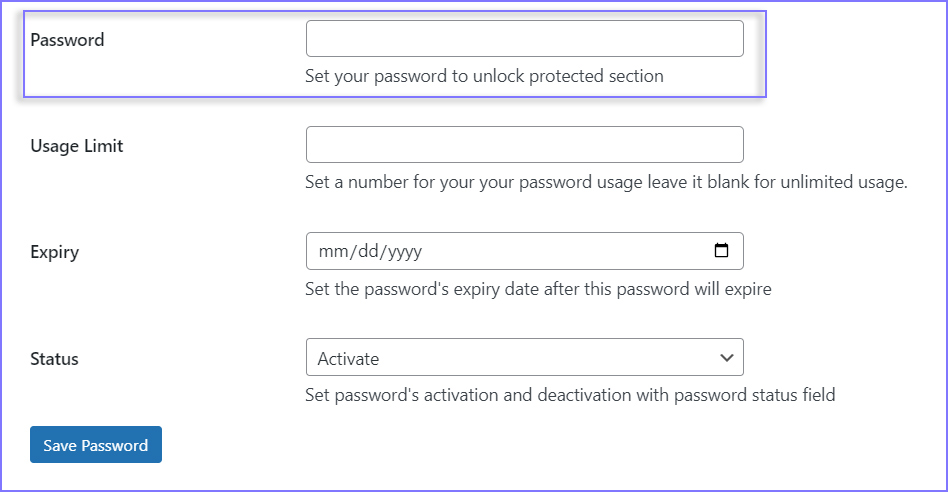
- Specify each field accordingly and hit the Save Password button.
Congratulations! You’ve now successfully password protected a WordPress page.
2. Specific Post Protection
Password protect any post for exclusive access!
Similar to protecting specific pages on your website, you can also password protect specific posts on your website with our new Specific Post Protection feature.
This allows you to create private posts accessible only to users who subscribe to premium content and have the correct password.
Moreover, it is ideal when you want to offer exclusive content for your subscribers, such as blogs, video tutorials, downloadable content, etc., besides your public posts.
The process to password protect an individual post will be the same as above, except you need to select “Post” under the “Post Type” column instead of “Page.”
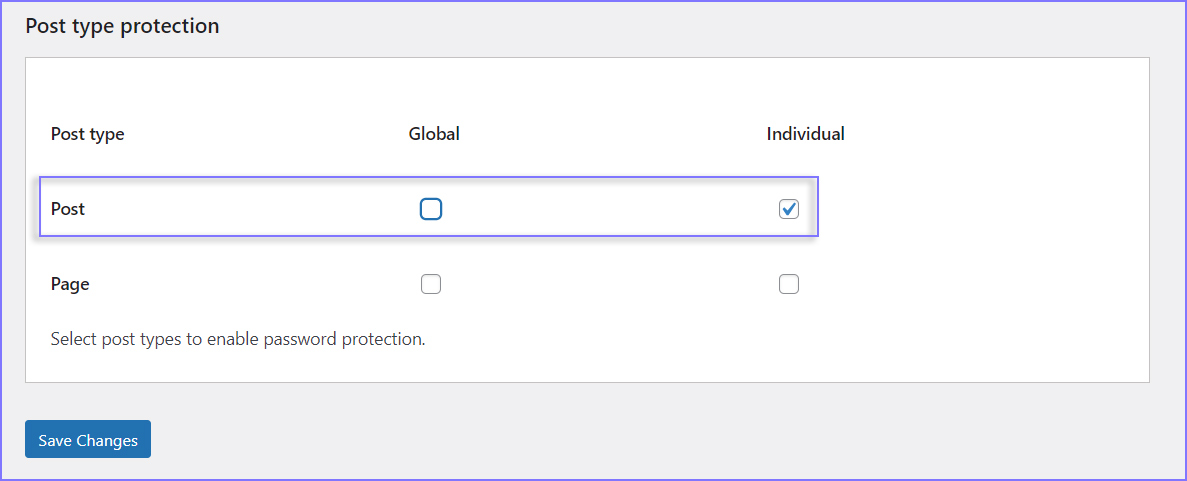
3. Password Protect All Pages and Posts
Password protect the entire post type in just a few clicks!
If you want to password protect all posts and pages on your website, you can do that by selecting the “Global” option while password protecting your “Page/Post”.
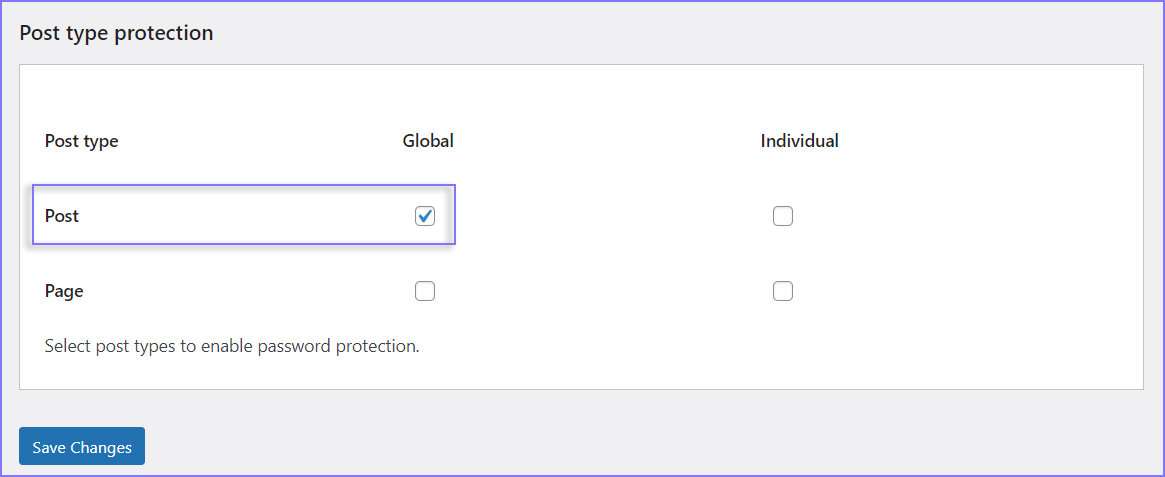
So, this feature is extremely convenient whether you want to create a personal blog, a portfolio, a private WooCommerce product or category, a staging site, or update a partial website.
4. Category/Taxonomy Protection
Password protect Complete Category/Taxonomy and Post Tags
The easiest way to password protect a section of your website, such as a niche blog, a course, or a product, is to make a category or a taxonomy private.
This allows you to easily offer a wide range of content exclusively to certain audiences or subscribers.
To password protect a category or a taxonomy using the Password Protected plugin, follow the steps below;
- Go to the Category/Taxonomy Protection tab.
- Select “Category” and hit “Save Changes.”
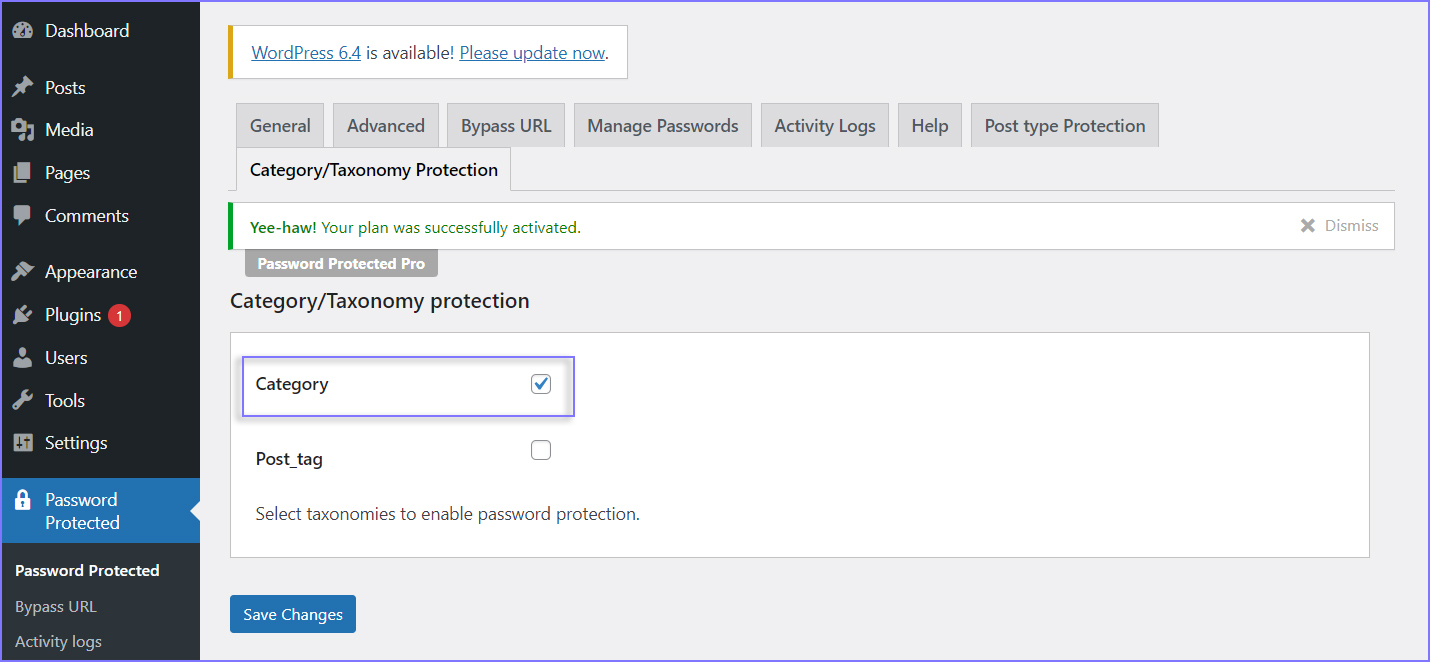
- Now, go to “Posts → Categories.”
- Scroll down, choose categories, and hit “Save Changes.”
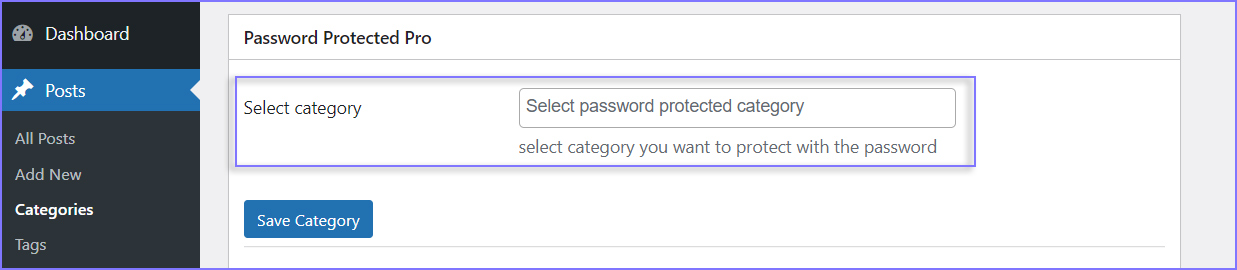
- Next, checkmark “Enable Password Protection” and hit “Save Changes.”
- Fill out each field accordingly (i.e., Password, Usage Limit, Expiry, and Status).
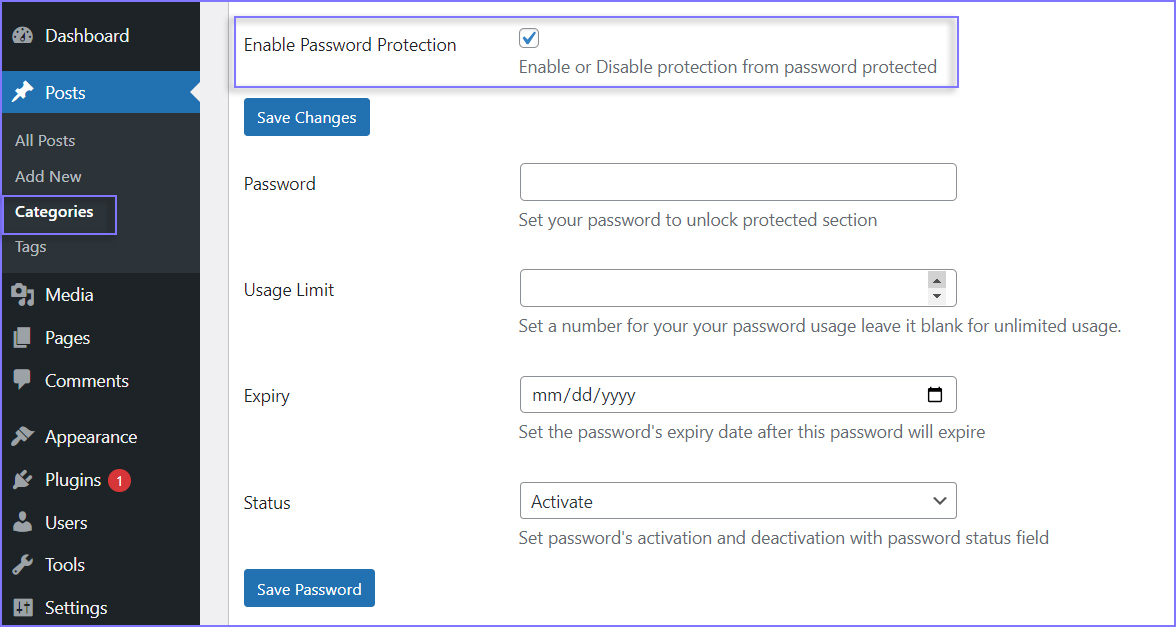
- Finally, hit the Save Password button to end the process.
NOTE: To password protect specific Post Tags, simply select “Post Tags” instead of categories in the Category/Taxonomy Protection tab.
How to Unlock the Latest Password Protected v2.6.6 Release
If you are already a Password Protected Pro user, you can update to the latest version by going to Plugins → Installed Plugins and clicking on the Update Now link under Password Protected.
However, if you are not using Password Protected yet, you can install it for free by navigating to Plugins → Add New Plugin and searching for Password Protected.
- Once you’ve installed and activated the plugin, select the “Get Pro” tab and click “Get Password Protected Pro.”
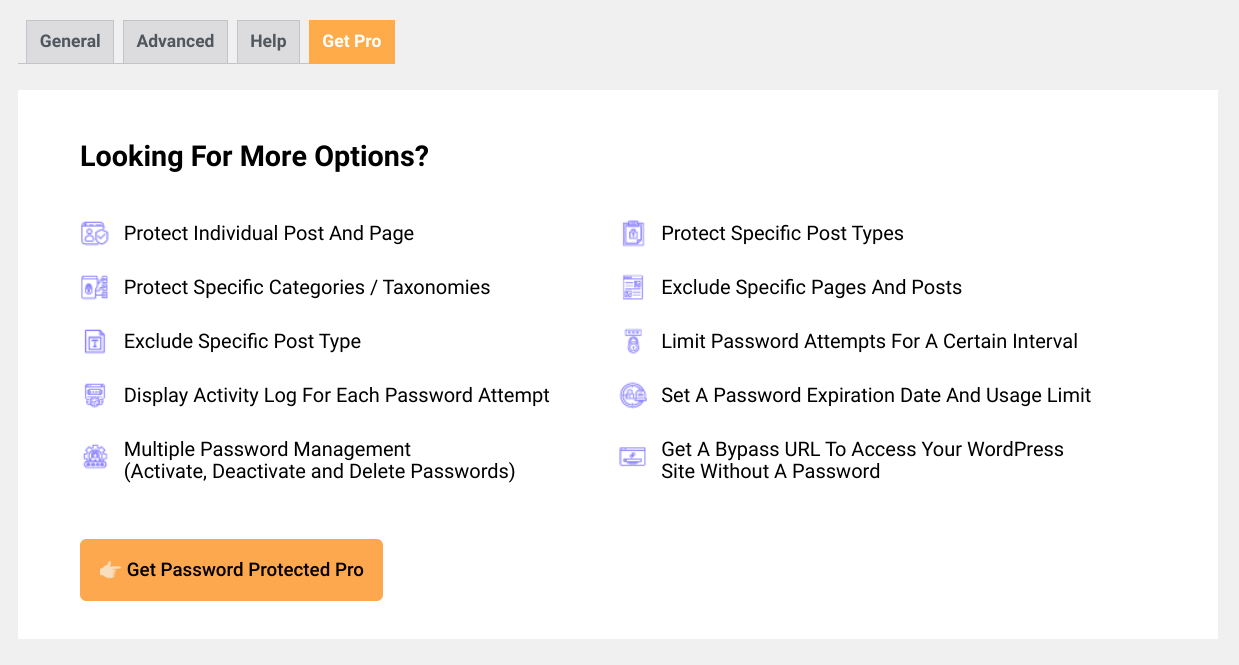
- On the subsequent page, select your most preferred plan.
And BE AT PEACE WITH the cutting edge and reliable security for your WordPress content with Password Protected Pro!
Key Takeaways of the Password Protected v2.6.6 Release
Password Protected is a must-have plugin for anyone who wants to protect their website’s content from unauthorized access. With Password Protected, you can password protect your entire website, individual posts, specific pages, or even WooCommerce products and categories/taxonomies. You can also create multiple passwords, set expiration dates, customize the login form, and more.
With the Password Protected v2.6.6 release, we’ve added four new features that will make your website more secure. They are;
- Specific Page Protection
- Specific Post Protection
- Password Protect All Pages and Posts
- Category/Taxonomy Protection
To learn more, check out our documentation 👉 here.
Lastly, if you have any questions, feedback, or suggestions, please feel free to contact us. We would love to hear from you.
Thank you for choosing Password Protected – the ultimate WordPress plugin for securing your WordPress content.